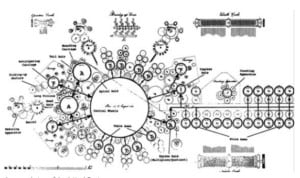PCI vs. USB Wi-Fi: 6 Must-Know Facts
- Using a USB 3.0 port, most of your internet needs can be fulfilled with a USB Wi-Fi adapter.
- PCI-e Wi-Fi cards will have better speeds than USB Wi-Fi adapters in most contexts.
- USB Wi-Fi adapters can be used on any computer with USB slots, including laptops.
- PCI-e Wi-Fi cards require you to open up the side panel of your desktop and install it manually.
- USB Wi-Fi adapters are at a much lower price point than the majority of PCI-e Wi-Fi cards on the market.
- PCI-e Wi-Fi cards come with antennae attached, which is why they have a better internet connection.
PCI-e Wi-Fi cards and USB Wi-Fi adapters are two solutions to the problem of finding stable Wi-Fi without needing an Ethernet cable.
In most cases, Ethernet will always be the most stable option for accessing the internet. But, running an entire cable through your house just for a solid internet connection isn’t always realistic.
Both PCI-e Wi-Fi cards and USB Wi-Fi adapters will offer a wireless internet connection. Still, between longer setup times, price, and many other factors, you’ll need to think carefully about which will work the best in your situation.
If you are avoiding Ethernet because the setup seems like too much, then PCI-e will definitely be a poor choice. On the other hand, PCI-e just might be the best option if you’re willing to do whatever it takes for good wireless internet.
While trying out both is an option, it’s best to know which is better for your situation before investing time, money, and effort.
So, on that note, let’s take a look at exactly where PCI-e and USB Wi-Fi should be used.
PCI vs. USB Wi-Fi: A Side-by-Side Comparison
| PCI-e Wi-Fi Cards | USB Wi-Fi Adapters | |
|---|---|---|
| Connection | Stronger, has a direct connection to the motherboard | Weaker, sends data through radio waves |
| Ease of Use and Setup | Difficult – requires opening up PC’s side panel | Very easy – plug in and go |
| Portability | Not portable at all | Highly portable (USB stick) |
| Good for Gaming? | Yes | Only with USB 3.0 |
| Can It Be Used on a Laptop? | No | Yes |
| Internet Speed | Between 300 MBps and 2 Gbps | Around 1 Gbps (USB 3.0) and 100 Mbps (USB 2.0) |
| Price | $20-$60 | $15-$30 |
PCI vs. USB Wi-Fi: What’s the Difference?
The differences between PCI-e and USB Wi-Fi might not make sense at first glance, but they’re crucial to understanding which you should invest in. Don’t worry: it’s more intuitive than you think!
PCI-e Wi-Fi and Ethernet Cards
- Dual-Band WiFi: Upgrade your Desktop PC with dual band PCI-E wireless adapter
- High-Gain Antenna: Advanced external high-gain antenna greatly enhances the reception and transmission signal strength for your desktop PC
- MU-MIMO - Improves the throughput and efficiency of the wireless network with MU-MIMO technology¹
- WPA3 Support- Improve your cybersecurity with more secure and individualized protection while being on the internet¹
- Easy Setup - The Archer T2E plugs easily into your PC's existing PCIE slot, featuring simple installation
The term PCI-e is short for “peripheral component interconnect express.” More importantly, PCI-e refers to a set of slots that are in the overwhelming majority of PCs. They’re a standardized slot type that will allow you to connect extra components to your computer.
One thing that you can connect to a PCI-e slot is, as the name implies, a PCI-e Wi-Fi or Ethernet card. Since you have to open up the side panel on your PC in order to access the PCI-e slots, a defining feature of PCI-e Wi-Fi cards is being difficult to install.
With a tutorial video or two, you should be able to do it so long as you’re willing to try. The process mostly involves opening the computer, plugging in the card, closing things back up, and installing a driver.
The lengthy process and the fact that the card is plugged internally means there is very little portability. On the plus side, PCI-e cards are able to attain higher speeds. Not only do they come with an antenna for better signal pickup, but they are also connected directly to the computer’s motherboard.
You can get anywhere between 300 Mbps to 2 Gbps of practical speed, depending on the quality of the PCI-e card in question. By practical speed, we mean the amount you’ll really have after compensating for overhead, hardware usage, and other odds and ends.
PCI-e cards are a strong alternative to both USB Wi-Fi adapters and Ethernet because of the high speeds they can offer. In addition to the extra setup effort, you’ll also need to spend more to get one. Some budget PCI-e cards like this can be as low as $20. At that point, though, you might be losing out on quality in favor of cost.
USB Wi-Fi Adapters
- Speeds up to 5 Gbps
- Precision-designed for heat resistance and incredible durability
- 18-month warranty
USB Wi-Fi can be directly plugged into your computer for easy access to functional, stable internet. Unlike PCI-e, you don’t need to go searching for your PC’s PCI-e slots. You just plug it in and you can start using it shortly after!
The other benefit to not using PCI-e slots is that USB adapters can be used on both laptops and desktops. This is great news for anyone trying to get better connectivity without sacrificing portability, especially considering USB adapters are already ultra-portable.
Things aren’t perfect with USB Wi-Fi adapters, though. For two reasons, USB Wi-Fi generally has worse connectivity than PCI-e. Firstly, there are no built-in antennae with a USB adapter. Secondly, this kind of wireless connection functions by using radio waves instead of direct motherboard contact.
USB ports are crucial when using a USB Wi-Fi adapter. All adapters are relatively cheap, ranging between $15-$30 to purchase. The version of USB ports on your computer is more important than the price of the adapter when it comes to getting quality internet.
USB 3.0 ports can support much higher speeds. You can get practical speeds of up to 700 Mbps and theoretical speeds of a whopping 5 Gbps. With a USB 2.0, you’ll be stuck with practical speeds of around 100 to 200 Mbps and theoretical speeds of 480 Mbps.
With those speeds in mind, gaming with a USB Wi-Fi adapter is possible—you just won’t want to have anything but USB 3.0. Another issue with USB Wi-Fi is that you have limited ports available. You’ll be forced to lose one port to the adapter whenever you use it.
An easy solution is to purchase a USB hub like this, which adapts one USB slot into multiple. USB Wi-Fi is especially viable with this workaround.

©sockagphoto/Shutterstock.com
PCI vs. USB Wi-Fi: Which is Better?
PCI-e and USB Wi-Fi can both be great alternatives to using an Ethernet cable, depending on your situation. When purely considering internet connection and stability, PCI-e cards will always be better. But, you’ll have to pay more to get those speeds, and you’ll also have to spend more time trying to set up your Wi-Fi.
USB Wi-Fi is incredibly easy for anyone to use. It’s cheap, user-friendly, and is just all around a solid option for people who don’t have high needs for internet connection. Either way, it’s a tradeoff.
An important thing to remember is that how well the PCI-e or USB Wi-Fi works for you depends on what product you purchase and how you use it.
USB 3.0 ports can have Wi-Fi about as good as most people will ever need. PCI-e Wi-Fi can be mediocre if you don’t buy a good enough card. So, it’s not just about PCI-e vs. USB, but the version and quality of the individual product.
Ultimately, which you purchase should be based on what you will use your Wi-Fi for and what your budget looks like. You’ll get solid, cable-free internet access no matter what you choose!
Up Next…
Interested in more computing-related comparisons? Click on the links below:
- Unified Memory vs. RAM: How Do They Compare? One is a volatile form of memory, the other, is non-volatile. Discover other features they possess which set them apart and which is the more efficient of the two.
- RAM vs. Cache: What’s the Difference? They are both forms of volatile memory used to speed up a CPU’s performance. Yet one is measured in gigabytes and the other in bytes. Find out which is which and other key differences between them both.
- SDRAM vs. RAM: What’s the Difference? One is synchronous, and the other, is asynchronous. What other key differences exist between them? Find out here.
:
The image featured at the top of this post is ©A_stockphoto/Shutterstock.com.