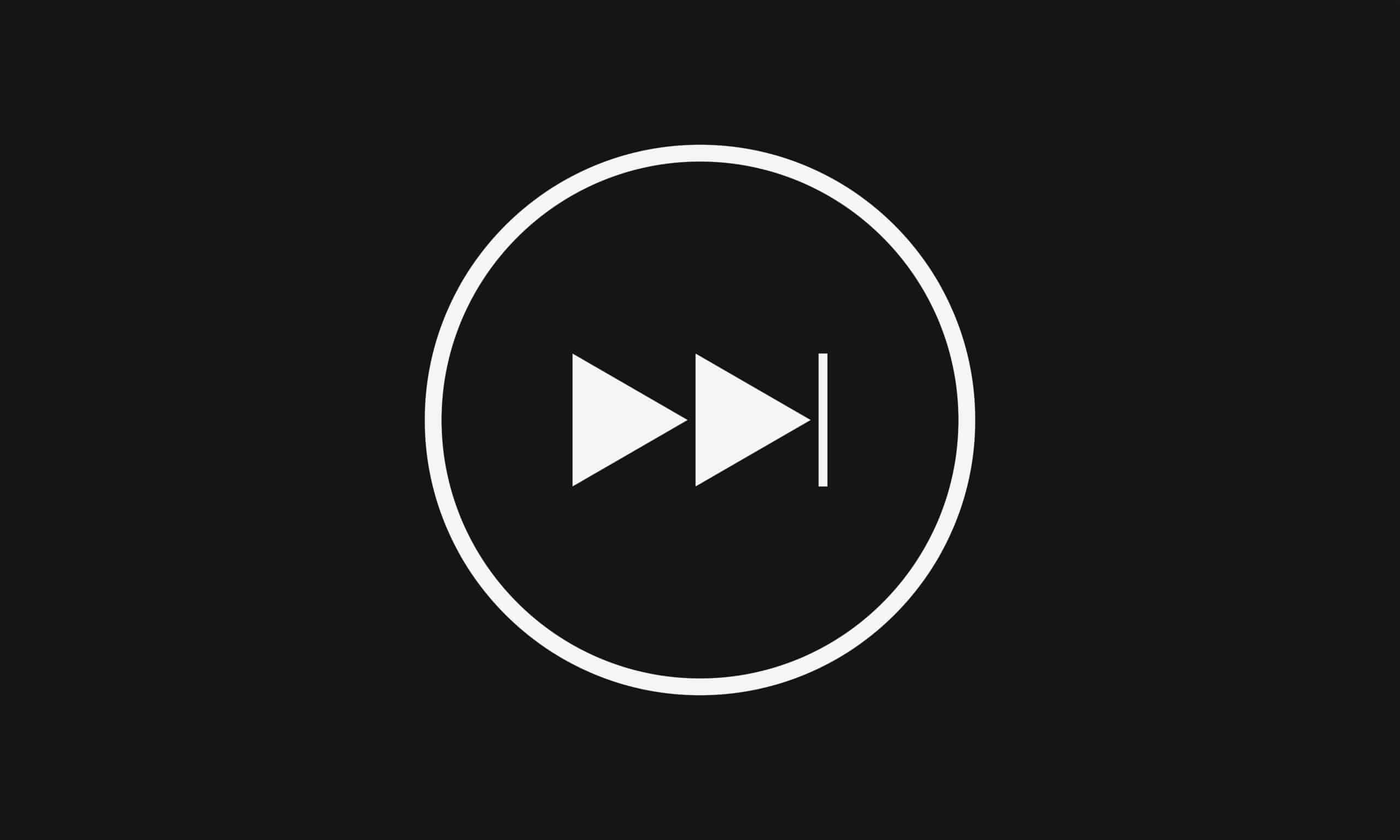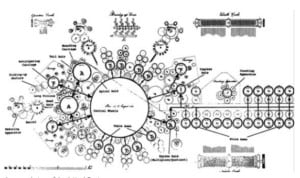Imagine you’re just hanging out, listening to your favorite music on your Apple AirPods. Then a song comes on that you’re not in the mood for, so what do you do? Even the best playlists in the world will occasionally strike out.
Luckily, there is an easy way to skip the songs you don’t want to hear. Of course, you can control the audio via the different apps on your device, but you can also use the built-in controls on your AirPods. Follow our easy guide to learn how to skip songs with AirPods.
Which AirPods Do I Have?
First, you need to know the model and generation of your AirPods. This will determine the AirPods controls. It can be tricky to tell the difference between 1st and 2nd Generation AirPods and AirPods Pro and AirPods Pro 2nd Generation, but you can find your model number on your device or on the AirPods themselves.
You can then use that model number to look up the model and generation of your AirPods. Make sure your AirPods are connected to your device, then use one of the following methods to find the information you need.
Locate Model Number

©History-Computer.com
The first way to locate your model number is through your device settings. Go to Settings > Bluetooth, then locate your AirPods on the list. Tap on the “More Info” button to see your model number in the “About” section toward the bottom of the screen.
If your device is not running iOS 14 or later, you can locate the model number by going to Settings > General > About. Scroll down until you see your AirPods, then tap on the name to see more information.
You can also locate your model number on the AirPods. Find the text printed on the underside of either AirPod. The first line is your model number.
Once you have located your model number, you can look up the model and generation of your AirPods on the chart below.
| AirPods 1st Generation | AirPods 2nd Generation | AirPods 3rd Generation | AirPods Pro 1st Generation | AirPods Pro 2nd Generation |
|---|---|---|---|---|
| A1523, A1722 | A2032, A2031 | A2565, A2564 | A2084, A2083 | A2931, A2699, A2698 |
Now that you know your model and generation, you are ready to continue reading to learn how to skip songs with your AirPods.
Skip Songs with 1st Generation or 2nd Generation AirPods
The default method for controlling 1st and 2nd Generation AirPods is to double-tap one of the AirPods at the top of the stem.
Step 1: Double-Tap the Stem of the AirPod

©History-Computer.com
To skip the track currently playing, simply double-tap the stem of the right or left AirPod.
Alternatively, if you have 1st Generation AirPods, you can double-tap the stem, wait for the chime, and then tell Siri to skip forward or backward. If you have 2nd Generation AirPods, you can say, “Hey Siri” to tell Siri to skip songs.
You can also change the settings in your connected device if you’d rather activate Siri by double tapping the stem. Continue reading to learn how to change these settings.
Step 2: Change Settings
If double-tapping to skip to the next track is not the default setting for your AirPods, you can change the settings on your connected iPhone. Go to Settings > Bluetooth and find the name of your AirPods on the list.
Tap on the “More Info” button. Then, select either the Left or Right AirPod to change the settings. Finally, select Next Track to skip a song each time you double-tap the AirPod you chose for that action.
Conversely, you can select Previous Track to skip backward each time you double-tap the AirPod. If you wish to use Siri, note that the controls on 1st Generation AirPods are set to activate Siri by default.
However, you can change the controls for Siri on your 2nd Generation AirPods using your connected device. Go to Settings > Bluetooth and find the name of your AirPods. Then you select the Left or Right to choose which AirPod to enable Siri on.
After you’ve completed those steps, you’ll now be able to skip songs on your AirPods easily and conveniently. However, if you’d prefer to watch these steps through a video guide, we found a great tutorial on YouTube that may help.
Skip Songs with 3rd Generation AirPods or 1st Generation AirPods Pro

©History-Computer.com
The default method for controlling 3rd Generation AirPods and 1st Generation AirPods Pro is to press the force sensor on the stem of either AirPod. Double-press the force sensor on the right or left AirPod to skip to the next track. Triple-press the force sensor to skip backward.
You can also say, “Hey Siri” to tell Siri to skip forward or backward. Another way to activate Siri is to press and hold the force sensor of your AirPod. Once you hear the chime, you can tell Siri to skip the track.
Unlike with 1st and 2nd Generation AirPods, double-pressing to skip songs is a default setting that you cannot change on 3rd Generation AirPods or 1st Generation AirPods Pro. With your 1st Generation AirPods Pro, however, you can set up which of your AirPods you want to use to enable Siri.
Go to Settings and tap the name of your AirPods on the screen. Select either the Left or Right AirPod, then select Siri.
Skip Songs with AirPods Pro 2nd Generation

©History-Computer.com
The default method for controlling AirPods Pro 2nd Generation is to press the touch control on the stem of either AirPod. Double-press the touch control to skip forward. Triple-press the touch control to skip backward.
Additionally, you can say, “Hey, Siri” to use Siri to skip forward or backward. You can also activate Siri by pressing and holding the touch control on your AirPods. When you hear the chime, tell Siri to skip the song.
Double-pressing the touch control to skip songs is a default setting that you cannot change on the AirPods Pro 2nd Generation. Likewise, the controls on 2nd Generation AirPods are set to activate Siri by default.
Wrap Up
Hopefully, this guide has shown you how to skip songs with AirPods. Although it can be a little confusing if you have upgraded your AirPods and you need to learn new controls, the methods outlined in this article will skip songs regardless of whether you are using Spotify, Apple Music, Amazon Music, or another streaming app.
The image featured at the top of this post is ©Inam11/Shutterstock.com.